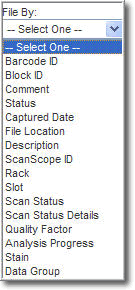
If you prefer to view a list of slides in graphic folder format, do the following:
On the eSlide Manager Digital Slides menu, click All Slides as Folders.
On the Digital Slides page, select the criterion for displaying the slide folders from the drop-down list in the File By: field (see example below).
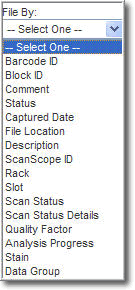
The slide list will display with an icon ![]() or thumbnail (if available) for each and a clickable link, determined by your selection in Step 2, underneath it.
or thumbnail (if available) for each and a clickable link, determined by your selection in Step 2, underneath it.
To open the information page for a slide, click the link below its icon.
To see a larger view of a slide, click the thumbnail in the lower window pane. To navigate between pages if there are additional pages of thumbnails, click the Previous or Next links as appropriate.