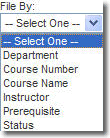
If you prefer to view a list of courses in graphic folder format, do the following:
On the eSlide Manager Courses menu, click All Courses as Folders.
On the Courses page, select a criterion for viewing the course list from the File By: drop-down list (see figure).
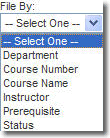
The course list will display with an icon ![]() for each course and a clickable link, which is determined by the criterion selected in Step 2, beneath the icon. If you select Department or Instructor from the drop-down list, for example, the name of the instructor or department will appear below the icon, which contains the associated courses.
for each course and a clickable link, which is determined by the criterion selected in Step 2, beneath the icon. If you select Department or Instructor from the drop-down list, for example, the name of the instructor or department will appear below the icon, which contains the associated courses.
To open the information page for a course or group of courses, click the link below the appropriate icon.